TDC Frequently Asked Questions: Syncing
How do I transfer data between TDCx and another ARM computer?
How do I transfer data between TDCx and another ARM computer?
There are several options for managing data files across multiple ARM computers.
- If your data is stored on a network drive, connect the TDCx computer to the network. Then use the "Available offline" Windows feature so that the trials are available even when not connected to the network.
- Cloud storage programs, such as Dropbox or OneDrive, are popular options as well. These programs keep local copies of the files on each computer, and sync changes through the cloud once an internet connection has been restored.
- A USB sync cable copies files between two computers by synchronizing the contents of one or more folders on each PC. GDM recommends a cable running the GoSuite software, such as "C2G Sync Cable 39941". See Synchronize Trials using C2G/StarTech Cable (pdf) for a detailed tutorial on using this type of cable.
While all of these options are viable, care must still be taken when dealing with synced files. It is best to not edit the same trial file on two different computers at the same time. Especially if the TDCx is out in the field and does not have an internet connection, you may not be alerted to the fact that someone else is editing that file. Then when the unit is reconnected to the internet, there may be conflicting edits. If this occurs, the conflicting changes will need to be copied from the conflicted copy(s) into the main file (this process depends on the technology used).
How do I copy ARM trials to my Tablet Data Collector?
How do I copy ARM trials to my Tablet Data Collector?
Use the "smart" USB to USB transfer cable that was included with TDC to copy (actually synchronize!) ARM trials and images between your main PC and the tablet.
See Synchronize Trials using C2G/StarTech Cable (pdf) for a detailed description of using this cable.
Why does Folder Sync crash when connected to my Windows 8 PC?
Why does Folder Sync crash when connected to my Windows 8 PC?
When your main PC is running Windows 8, there may be an issue with the Folder Sync application that is used to sync the Tablet Data Collector with your main PC. Note that this only occurs when the tablet is connected to another PC that is running Windows 8.
When creating a synchronization task (see Synchronize Trials using C2G/StarTech Cable (pdf)), do not use the browse button in the Sync Contents frame for "The other PC."
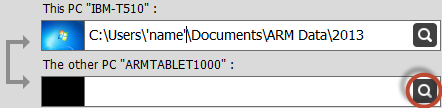
Instead, manually enter the path of the folder to store the synced files.
Tip: To view the path of a folder in Windows Explorer, right-click on the desired folder and select Properties. The path is listed as the Location field:
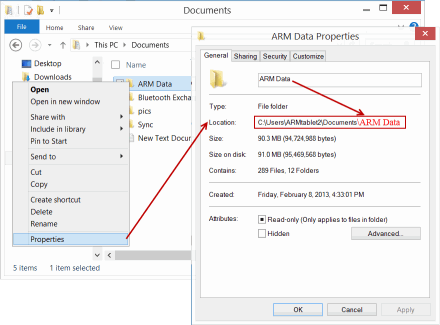
Simply add the folder name to the end of this field when entering into the Folder Sync program.
Will I lose data if I edit a file on my PC that I synced to my TDC?
Will I lose data if I edit a file on my PC that I synced to my TDC?
The Go Suite sync program on the USB cable is not capable of merging changes from different versions of a file - it simply looks at the file on both the main PC and the tablet, and copies the newest version to both computers. This means that if a trial is synced to a TDC to add assessments in the field, and before the trial is synced back to the main PC, someone edits that same trial, then data will be lost upon syncing (whichever person made their edits first will lose their data).
There are several things that can be done to avoid this situation:
- Always sync the TDC right before going out to the field, and remember to sync again upon returning.
- Remember that only the trials that are edited on the TDC have the risk of losing data - syncing will not affect files on the PC that were not edited on the TDC.
- The key to avoiding data loss is communication - if there is any chance someone else will edit the trial that the TDC will be taking assessments for, be sure to communicate when the TDC is synced, to alert others that the trial cannot be edited until the TDC is synced again when returing to the office.
In the event that data loss does occur, the ARM backup feature "Previous Versions" can be vital to recovering lost information. The TDC is configured with this backup feature, and GDM strongly recommends that all computers running ARM utilize the backup feature. Contact GDM for assistance with this situation, or for help setting up the ARM backup.